How To Dual Boot Kali with Windows | Kali Linux
Dual Boot Kali with Windows | Kali Linux: Today i will teach you Dual Boot Kali with Windows | Kali Linux: . Dual booting your pc will make you work on both Windows And Kali Linux. Both, the Operating Systems(Os) can be easily accessed with absolutely no problems.
Why Kali-Linux?
If you wish to become a Certified Ethical Hacker(CEH) , White or Black Hat hacker or just wanted to hack some networks, Application , Servers, Websites and Games. So, you should absolutely go for Kali -Linux Penetration and Testing Tool.This tool can also be used on VMware workstation but Using kali-Linux on the WMware result in many working problems. So, it is quite reliable and easy to dual boot Kali with Windows, for various reasons. So, Friends Lets Talk about this:-
Requirements:
1.Usb with storage of 4 GB(Minimum) OR DVD.
2.Rufus(for making a Bootable USB)-download
3.Kali Linux Operating System-download.
4.Patience And Presence of mind.
Step To Go:-
1.First Download the Latest version of Kali-Linux Image-download
2.Download and Install Rufus on your pc for making a Kali bootable USB.
4.Turn off your Pc.
5.Insert Kali-Linux Bootable USB.
6.Open the boot menu of your Pc by pressing boot keys of youru pc.
Note:"Boot Keys of every Pc may vary just to know, search on Google"
6.Select Kali Linux bootable usb in boot manager of your Pc.
7.Then Select "Graphical Install" Option.
8.Then Select Your Language.
9.Then Select Your Location.
10.Now, Kali-Linux is detecting your hardware configuration for the first time Installation.
11.Now Kali-Linux will load installer components form usb or dvd.
12.Then Choose Host Name.
13.Type the Root password
Note:"Write Your Root Password Carefully. It help you to login in Linux After Installation"
17.Now Select "Create a new Partition".
20.Then a screen will pop-up as seen in picture then Click on "Use as".
22.Now, your 2GB space is filled up with Booting components. As a result, only 42.2 GB can be seen now. Then, again select Free Space(42.2Gb) partition And select "Create Partition".
25.Select "Done setting up the partition".
36.Now, Again Select the "free space" which is 25.2Gb in my Case.
29.Select "Done setting up the partition".
30.Again, select free Space.
31.Use 2GB or higher for "Swap Area".
38.Select the Grub Boot Loader(It will open a dual boot option for the user to choose the Operating System) at the time when Computer Opens.
39.Friends, Hopefully, we have successfully dual booted Kali-Linux with Windows.
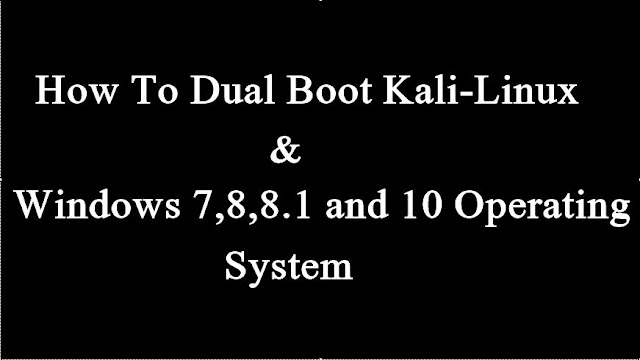
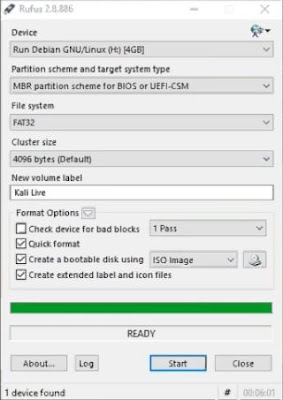
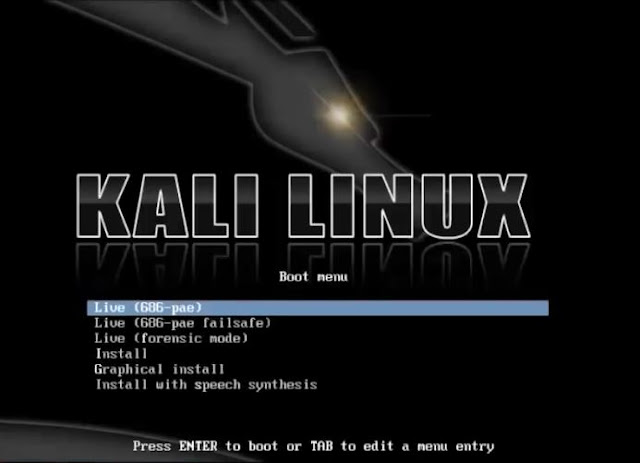


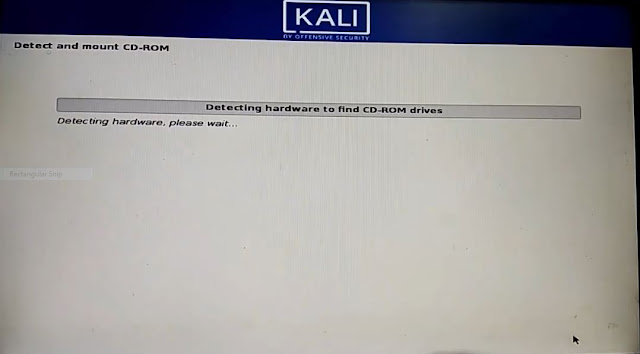


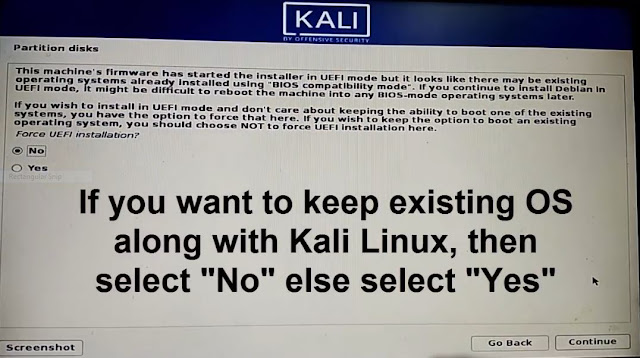
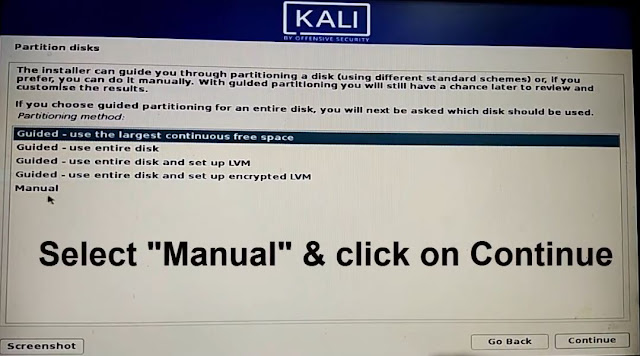
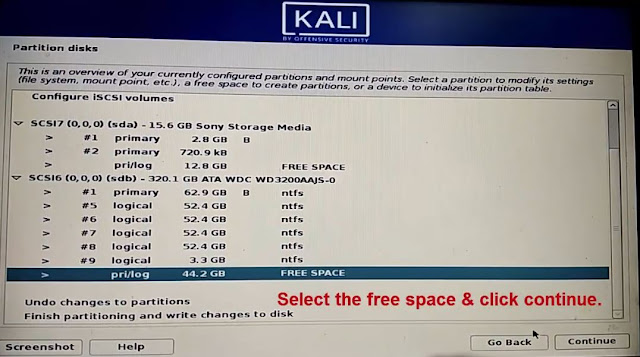
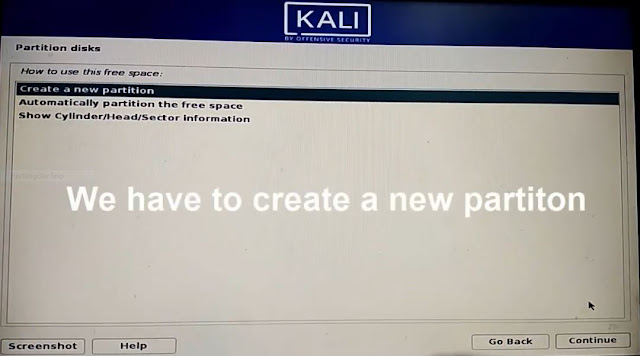









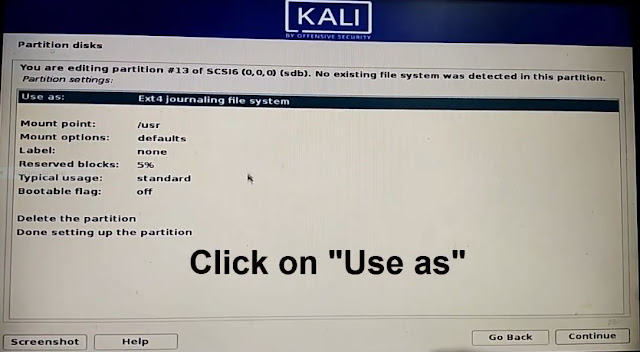


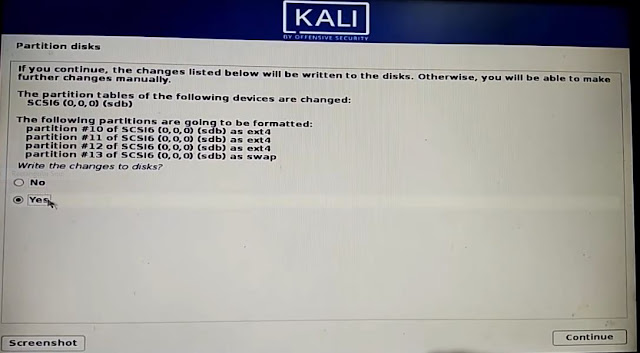

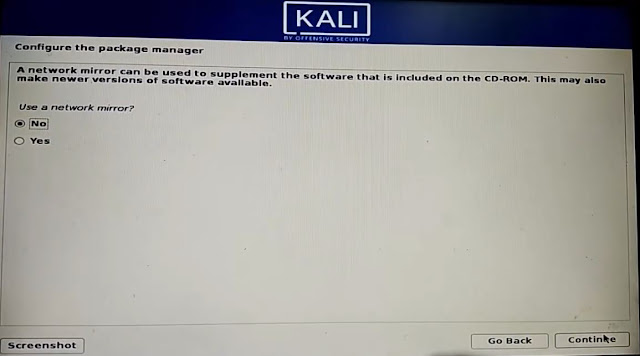


Leave a Comment